[ENG VERSION] How to Install VMware Workstation Pro Version 14 to PC / Laptop
In this article, I'm going to take steps for how to install VMware Workstation version 14 on a PC or Laptop. Before we go to the steps, let's talk a little about VMware Workstation whose often used in various companies and individuals. It is very important that we use VMWare for virtualization in companies or made for personal learning. VMware allows us to create virtualization servers, computers, operating systems, storage devices, applications, networks, and others just like a normal display.
Okay, here are the steps for installing VMware Workstation Pro 14:
1. Open your VMware installation file folder on your PC / Laptop.
2. Click "Next" and then a checklist "I accept the terms in the License Agreement".
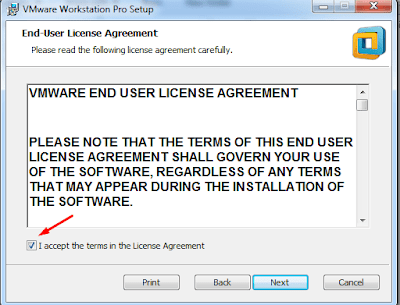
3. If you want to move the installation folder, click "change" then navigate to the desired place. If you don't want to move the installation folder, just click next.
4. Create a shortcut for the VMware software, then checklist the desktop and start menu programs folder.
5. After that, click "install VMware" and waiting
for the process to complete.
6. After the installation process is complete, click "License".
7. Enter the license key that you have and press "Enter".
8. Then click "finish" on the VMware installation.
9. Open VMware on your desktop and VMware is ready to use.
Thanks for visiting here!.










Post a Comment for "[ENG VERSION] How to Install VMware Workstation Pro Version 14 to PC / Laptop"
Dimohon untuk berkata tutur yang sopan. Jika ada pertanyaan silahkan tulis di kolom komentar. Terima Kasih....